Include an additional language
Snap XMP provides a number of multi-lingual survey templates. These depend on your location. In addition, you can add another language to create or extend your multi-lingual survey.
Add a language edition
- In the Survey Overview window, open the survey in Questionnaire Design mode.
- Click Editions and Style Templates
 in the Questionnaire toolbar. This opens the Editions and Style Templates dialog, which lists all the current questionnaire editions.
in the Questionnaire toolbar. This opens the Editions and Style Templates dialog, which lists all the current questionnaire editions.
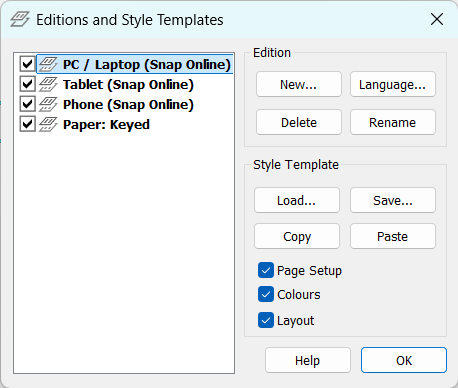
- Click the Language button to open the Languages dialog.
- Click Add to open the Define Language dialog.
- In the Name list, select the language that you want to include.
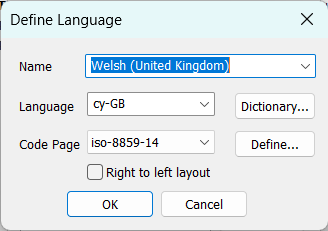
- Click OK. This returns to the Language dialog.
- In the Language dialog, select Swap keyboard layouts to change the keyboard layout when you switch between language editions. (This will only have an effect if you have added the new language to your computer using the Languages settings.)
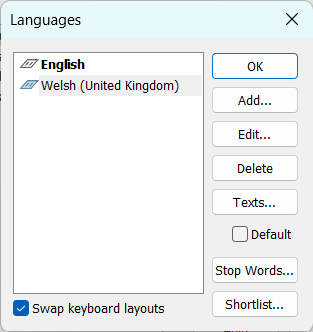
- Click OK to save and return to the Editions and Style Templates dialog. Click OK to return to your questionnaire.
- A new tab appears at the bottom of the questionnaire, showing the new language edition for each mode.

Making the language changes to the new edition
- In the Questionnaire Design window, select the first new language edition tab. The text that you enter in this language edition will automatically appear in the other editions for the same language.
- Select a question to translate. The question displays the English text in pale grey to show you what you need to translate.
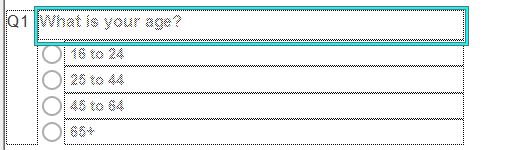
- Select the question text box and type or paste in the translation. You do not need to select or delete the grey text. It will disappear as soon as you write in the box.

- Repeat for the code labels and the other questions until your questionnaire is complete.