Include another publication
Respondents may want to complete your questionnaire using different types of device, such as laptop, mobile phone or on paper. In Snap XMP Desktop, you can create different versions, or publication, of the questionnaire for each publication medium. Each edition of the questionnaire contains the same questions but you can change the appearance of the questions to suit each edition.
Adding an edition
- In Snap XMP Desktop, open the survey in the Survey Overview window. This opens the questionnaire in the Questionnaire window.
- In the Questionnaire window, click Editions and Style Templates
 .
. - Click the New button to open the New Survey Edition dialog.
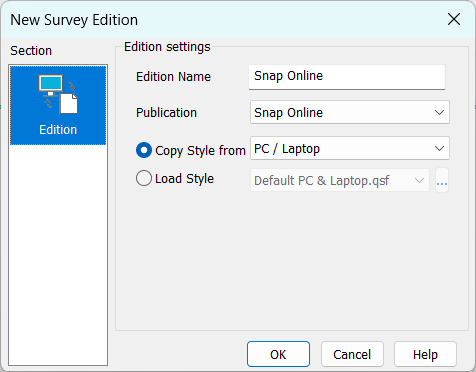
- In Edition Name, enter an name that identifies this edition. You must choose a name that is unique in the questionnaire.
- In Publication, select the publication medium details from the drop-down list. The choices are Snap Online, Paper and Scanning.
- Select Copy Style from then select an edition already in the questionnaire that you want to copy the styles from, or select Load Style to select a template to load styles from.
- Click OK. The editions list shows the new edition of the questionnaire.
- Click OK to return to the Questionnaire window.

- If you have multiple languages in your questionnaire, the new edition will have a tab for each language.
Laying out the questionnaires for different devices
The editions can differ in the way they look and the way they are laid out, but their variables, routing and the publishing settings must remain the same. The publishing settings include the interview, paradata and data link settings.
You can choose to show or hide different items in the different editions. This allows you to tailor the text and images according to the device or paper size. Including extra page breaks helps to reduce scrolling on small screens.
Making the following changes helps to improve the experience on small screens and mobile devices
- Keep the text of questions and the codes as brief as possible.
- Change large grid questions to display as Carousels or split large grid questions into several smaller grids.
Showing and hiding questions
If you want to have less text in one edition of your survey, you can provide different versions of the text, and show the one that is appropriate for that edition.
- Create the different instructions or questions.
- Right-click the item you wish to hide and select Hide Variable in the dropdown list.
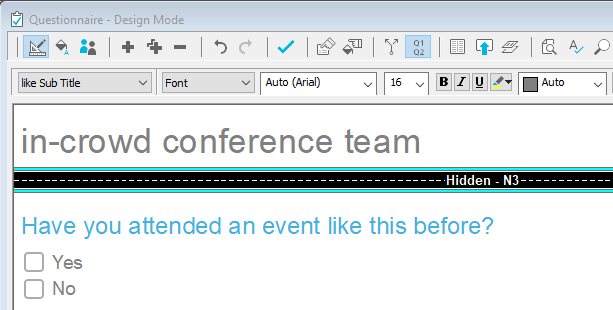
- Change to the other editions by selecting the appropriate tab at the bottom of the screen.

- Repeat the process to hide the text or questions that you do not want in each edition.
- Click
 to save the changes to the questionnaire.
to save the changes to the questionnaire.
Remember that you will need to change the routing if you route through hidden questions.