Inline questions
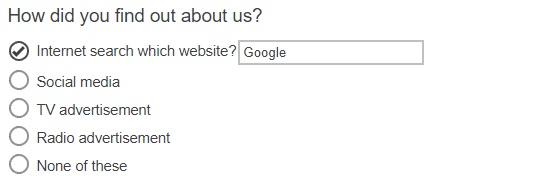
Inline questions can be inserted into any text in the questionnaire. You can also show or hide them using routing. Using inline questions can give the questionnaire the flexibility to create forms, providing areas where the respondent can enter information.
Create the Inline Question
You need to create the inline questions as individual questions, before adding them to the main question. In this example, there is a single choice question asking “How you found out about us?” and an open ended question asking for a website.
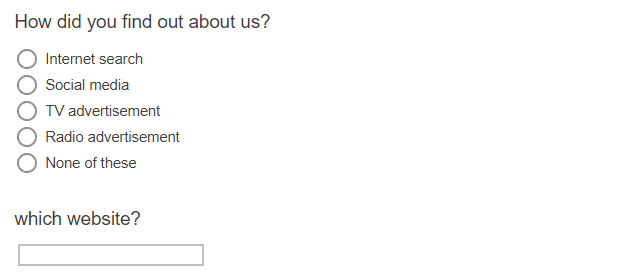
The question that asks “which website” is added to the main question after the “Internet search” choice.
Add the Inline variable field
- Position the cursor in the text at the location where you require the inline question.
- Click Insert Variable Field from the toolbar. This displays the Variable field dialog.
- Complete the fields to define the dynamic text:
- The Variable list contains all the variables and paradata for the questionnaire. Select the variable that will be the inline question.
- In Aspect, select Inline Question.
- In Text Transformation, choose the case used to display the text: Normal, UPPER CASE, lower case, Sentence case, Title Case.
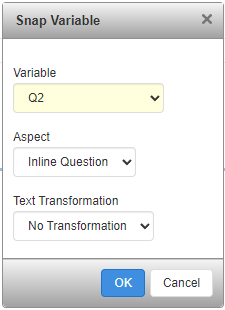
- Click OK. This displays the inline question inside brackets, for example, {Q2:inline}. This is replaced by the inline question when a respondent is answering the questionnaire.
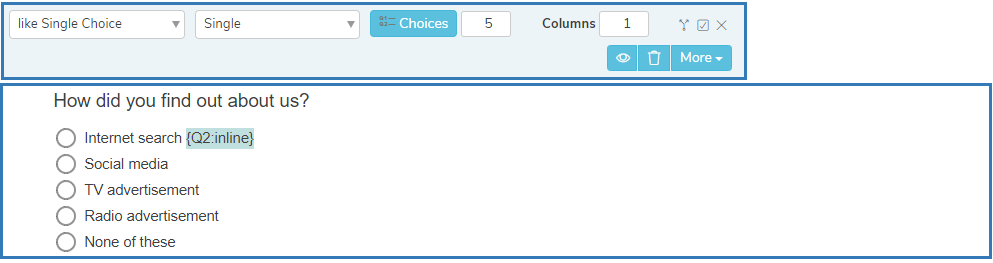
- Click Save
 to save the changes made to the questionnaire.
to save the changes made to the questionnaire. - You can test the inline questions by publishing the survey and launching a preview.
Formatting inline questions
Inline questions use the formatting of the question, at the point of insertion of the Inline Question variable field. This results in an inline question that integrates with the question text.
As a result, the inline question may lose any of the original text formatting, such as, bold, italic, colour and size. The inline questions may also have their controls, such as boxes and text boxes resized for a better integration with the surrounding text or questions.
Other question styles
- Titles and Instructions
- Adding a Logo to a title
- Single Choice questions
- Multiple Choice questions
- Show other response
- Drop-down questions
- Grids
- Semantic scales
- Compound grids
- Drag Rank
- Drag Categorize
- Carousels
- Adding tabs
- Open ended questions
- Date and Time questions
- Attaching a file
- Inserting a separator