Inserting a variable field
Inserting a variable field is a feature in online editions that lets you change text in your questionnaire based on the responses entered by the respondent. It is also called dynamic text, text substitution or piping. This provides a personalized experience as the respondent progresses through the questionnaire.
There are many uses for dynamic text:
- change the question text based on the responses to previous questions
- change the answer codes based on the responses to previous questions
- customize instructions based on the responses to previous questions
- insert system settings (paradata) including case number and interview date and time information
Inserting a previous response into the text
- Position the cursor in the text at the location where you require the variable field.
- Click Insert Variable Field from the toolbar. This displays the Snap Variable dialog.

- Complete the fields to define the variable field:
- The Variable list contains all the variables and paradata for the questionnaire. Select the variable that you want to use.
- In Aspect, select the type of text to insert. There are three aspects to choose from: Reply inserts the question response; Name inserts the question number and Inline Question inserts an inline question.
- In Text Transformation, choose the case used to display the text: Normal, UPPER CASE, lower case, Sentence case, Title Case.
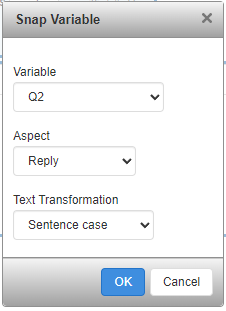
- Click OK. This displays the variable field inside brackets, for example, {Q2}. This is a placeholder that is replaced by the variable field when a respondent is answering the questionnaire.