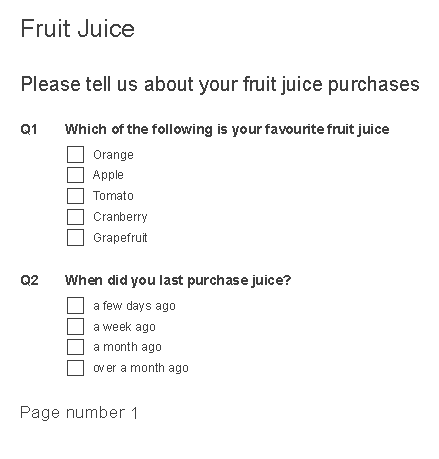Inserting automatic survey information
Survey fields allow you to insert information about the survey into your questionnaire. They are often used for information when printing the survey. The current information for the field is substituted when the survey is published.
- In the Survey Overview window, open the survey in the Questionnaire window. Make sure you are using Design mode.
- Select Font in the topic list.

- Click the Insert button and select Survey field. This opens the New Survey Field dialog.
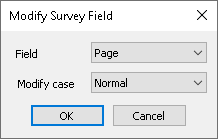
- Select one of the available survey fields from the Field property drop down list.
| Name | Inserts survey file name (defined in Survey properties dialog) |
| Title | Inserts survey title (defined in Survey properties dialog) |
| Page | Inserts current page |
| Case | Inserts current case number |
| Cases | Insert current number of undeleted cases |
| Filter | Inserts description of filter in use |
| Filter – value | Inserts description of the value of the filter in use (defined in variable used to filter) |
| Filter – expression | Inserts the filter expression in use (as typed) |
| Section | Insert current section name |
| ReportTitle | Inserts current report title (defined in Display Name) |
| Weight | Inserts current weight applied to report |
- In Modify case, select the case used to display the survey field text. Choose from Normal, UPPER CASE, lower case, Sentence case, Title Case.
- Click OK. The field will appear in the survey as the field name enclosed in curly brackets, e.g. {Page}.
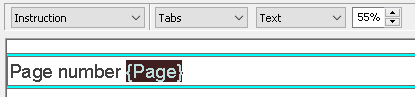
- When published, this will be replaced by the current field value.