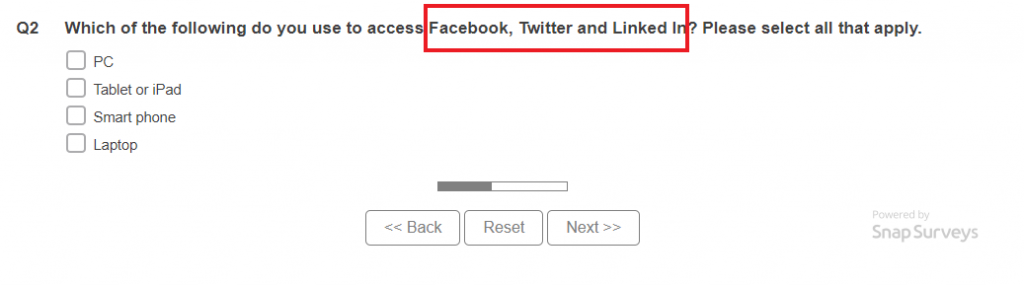Inserting dynamic text
Dynamic text (or piping) is a feature in online editions that lets you change text in your questionnaire based on the responses entered by the respondent. This provides a personalized experience as the respondent progresses through the questionnaire.
There are many uses for dynamic text:
- change the question text based on the responses to previous questions
- change the answer codes based on the responses to previous questions
- customize instructions based on the responses to previous questions
- include text created using a derived variable calculated from a previous response
- insert system paradata including case number and interview date and time information
Inserting a previous response into the text
In Snap XMP Desktop, inserting a Variable field adds dynamic text to the questionnaire. The dynamic text shows in the questionnaire as the variable name in curly brackets {}, for example, {Q1}. The text substitution takes place during the live interview and the respondent sees the dynamic text.
- Open the survey in the Questionnaire window.
- Position the cursor where the dynamic text will appear.

- Set the Topic drop-down to Font as this shows the Insert button.

- Click the Insert button and select Variable Field from the menu. This displays the New variable field dialog.
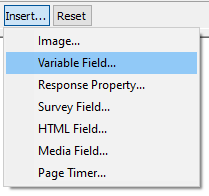
- Complete the fields to define the dynamic text:
- The Variable list contains all the variables and paradata for the questionnaire. Select the variable to insert from the list.
- In Aspect, select the type of text to insert. There are three aspects to choose from: Reply inserts the question response; Name inserts the question number and Context inserts the current context.
- In Modify case, choose the case used to display the text: Normal, UPPER CASE, lower case, Sentence case, Title Case.
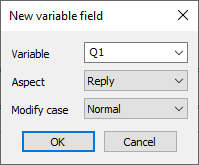
- Click OK. The question number is displayed inside curly brackets, e.g. {Q1}, this will be replaced by the dynamic text when a respondent is answering the questionnaire.

- Click Save
 to save the changes made to the questionnaire.
to save the changes made to the questionnaire. - You can test the text substitution by publishing the survey and launching a preview in Snap XMP Online.
Using text substitution automatically adds a page break above its location in the questionnaire. You do not see a page break in the Questionnaire window but the interview process inserts the page break.
Example of dynamic text
In this example, an initial multi-response question asks the respondent about their social media use and a subsequent question uses this answer.
- The first question asks about social media use and allows multiple responses.
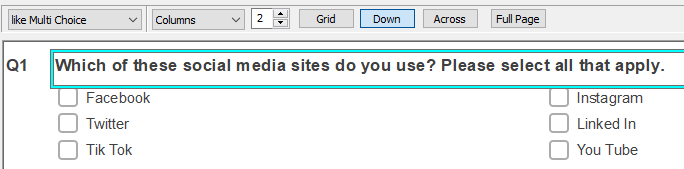
- The second question ask a further question about social media use and includes the response to the first question. The dynamic text is inserted with the placeholder {Q1}. If more than one answer is selected in Q1 they will be substituted as a list. This is shown in Step 4.
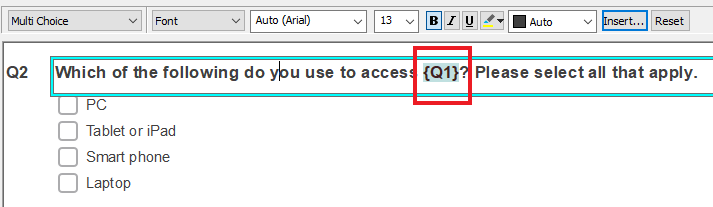
- During the interview the respondent selects three answers in Q1.
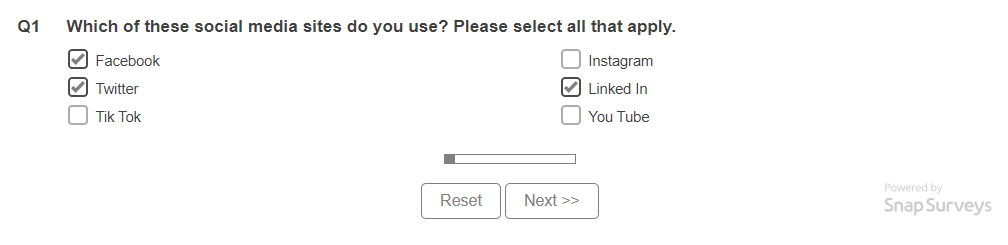
- When the respondent clicks Next, the next page displays Q2. The answers from Q1 are substituted in Q2 where the {Q1} dynamic text placeholder is positioned.