Inserting Multi Choice questions
Multi Choice questions let a respondent select one or more responses from a list. They are multiple response questions, by default, and display as check boxes to show the respondent that they can choose more than one answer.
- Press Enter to start a new question after the currently selected question. By default, this is a single response question and the question style is Single Choice on the toolbar.
- Select the question style drop-down list on the toolbar and choose Multi Choice in the Style selection drop-down menu. The shape of the response boxes changes from a radio button to a checkbox.
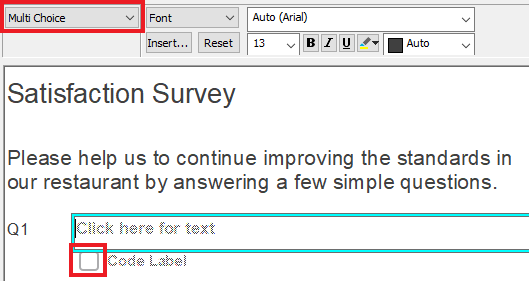
- You can see an area with “Click here for text”. Type your question text here.
- Press the Tab key on your keyboard to move the cursor into the area by the first box. This is labelled “Code Label”. Type your first answer code here then press Tab to create and move to the next code label.
- Continue with the text for the other code labels and press Tab after each one.
- When you have finished the question, press Enter to start the next question. Press Ctrl + Enter if you wish to add an “Other” question.