Inserting Notes in your questionnaire
Notes are questions that provide text information and include
- Title
- Sub Title
- Instruction
Add a note to your questionnaire by inserting text in one of these styles.
Inserting a title or sub-title
A questionnaire normally starts with a heading together with text to explain its purpose and how it should be completed. As soon as a new questionnaire starts, there are placeholders for a title and then a sub-title.
- In the area marked “Click here for text”, type the name of your survey. The style displayed in the ribbon at the top of the window is pre-set to Title. The default layout and font for the title is black text in Arial font on a white background.
- Press Enter when you have set up your title. This displays a sub-title area automatically. The Sub Title style is on the toolbar.
- Type your sub-title text.
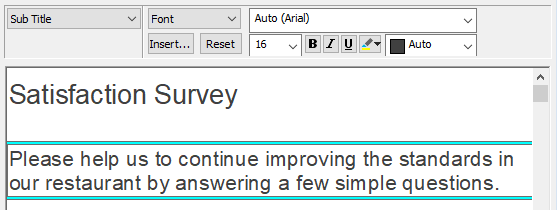
- Press Enter when you have set up your title and sub-title.
The text of the sub-title automatically moves onto the next line as you type. If you want to force a new line as part of the text of the title or sub-title, click on the appropriate location and press Shift and Enter.
Inserting an instruction
An Instruction can appear anywhere in the questionnaire and can be a note to an interviewer or guidelines to a respondent on how to complete the next section of the questionnaire.
- Press Enter to create a new question when you have set up your title and sub-title.
- Change the style to Instruction in the style selection box. This allows you to enter free format text that appears across the entire column of the questionnaire.
- Type your instruction or information text in the box.