Margins settings
The Margins section contains settings that specify page margins and the number of page columns to use. Different settings are available for online editions and paper editions.
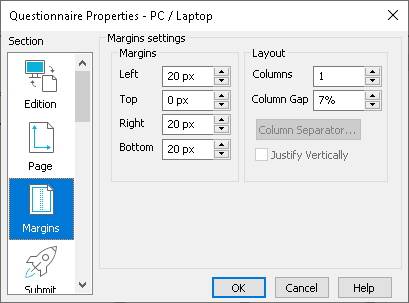
Left
| Define the distance between the text and the specified margin. The distance is given in pixels (px) for screen output and in centimeters (cm) for printed output. |
Swap on even page | Check to swap the left and right margins between odd and even pages. Set margins used for odd pages, reversed margins for even pages. Paper output only |
Columns | Set the number of columns on screen and paper |
Column Gap | Set the space between the columns. This is set as a fixed width in cm for paper outputs, and a percentage of the window in screen outputs. |
Column Separator | Open the Separating Line dialog to set the style of vertical line separating the columns. Paper output only |
Justify Vertically | Check to align the top and bottom of the columns. Paper output only |
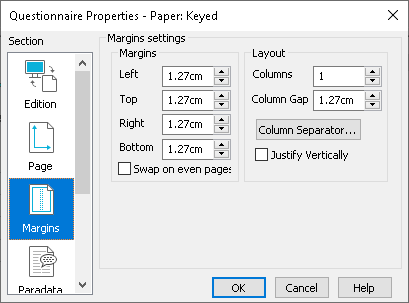
In paper editions, click the Column Separator button to set the appearance of the column separator.
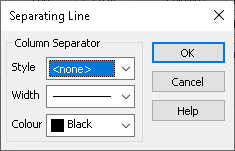
- Style selects the type of vertical line with <none> set as the default.
- Width selects the width of the printed line
- Colour selects the color of the printed line.