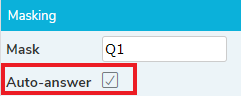Masking
What is masking?
As part of your survey you may want to ask questions that follow on or rely on answers given in previous questions. Masking is used to pass on answers from a question that will provide information for use in subsequent questions.
Masking can make the questionnaire easier to answer by showing the respondent a shorter list of answers that are relevant to them.
In cases where only one answer is left then the question can be automatically answered. This reduces the length of the questionnaire for the respondent.
Adding a mask to your question
- Select the question that requires masking. Masking is available on Single Choice and Multiple Choice questions.
- In the Build side menu select the Validation and Masking side menu.
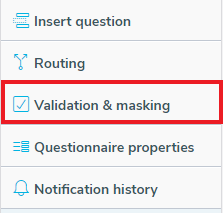
- Go to the Masking section.
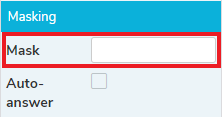
- Click in the Mask field to enter a mask expression for the question.
- You can use any logical expression.
| Example Mask | Description |
| Q1 | Only display codes that have been selected in Q1 |
| Not Q1 | Hide all codes selected in Q1 |
| Q1 or Q2 | Display codes that have been selected in Q1 or Q2. |
| 2~4 | This is a static mask that shows codes 2 to 4. |
Masking Errors
If the Mask entered is invalid for the selected question then the field will be highlighted in red.
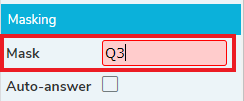
An error message will also be displayed.
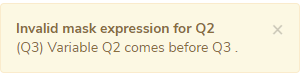
Automatically answering a question
The Auto-answer feature can be set on questions with masking. When there is only one possible response to the question, it will be answered automatically and the questionnaire will move on to the next question.
- Select the question that you would like to be automatically answered.
- Select the Validation and Masking side menu.
- Go to the Masking section.
- Tick the Auto-answer field to turn auto-answer on for the selected question.