Moving variables between surveys
You can move questions between surveys without putting them in a SurveyPak by exporting them from one survey and importing them into another survey.
You can save the exported variables as a SnIF file or on the clipboard. Files are better for large amounts of data, but saving to the clipboard is quicker if the data size is small to medium.
Exporting variables
- Open the survey you wish to export the variables from
- Click
 to open the Variables window.
to open the Variables window. - Select the menu option File | Export to display the Variable Export dialog box. Specify the Format as Snap Interchange Format (SnIF).
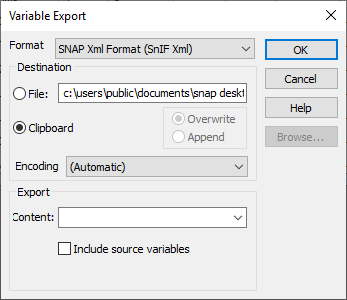
- Set the Destination as Clipboard. If you are saving a very large amount of data, you may need to save to a file instead.
- In the Content field, specify the names of the variables to be exported, for example, N4, Q6a to Q6e.
- Click OK to export the selected variables. A confirmation message appears to show that the export process is completed.
If you select the Include source variables option, variables which are associated with those listed in the Filter field are exported as well. For example, if you exported a derived variable and selected Include source variables, then the original variable(s) that form the basis of the derived variable would be exported as well. The same applies to variables containing routing.
Importing variables
- Open the survey that you wish to add the variables to.
- Click
 to open the Variables window.
to open the Variables window. - Select the menu option File | Import to display the Variable Import dialog box.
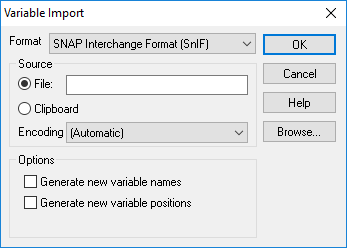
- Set the Source to the place where you exported your variables.
- Check the options Generate new variable names and Generate new variable positions to ensure that you do not overwrite any existing variables.
- Click OK.
- The new variables will be added to the survey with the original label, length and sequence.