Page Breaks
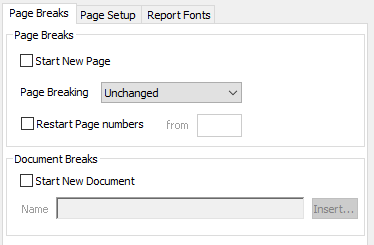
- Select the Start New Page check box to create a page break and put the subsequent content on a new page.
- There are three types of Page Breaking.
- Unchanged uses the existing method of page breaking.
- Break between items puts a page break between every instruction.
- Continuous report starts a new page if the next item does not fit on the current page.
- Select the Restart Page numbers check box to start the page number from the entered number.
- Select the Start New Document check box to put the subsequent content in a new file. This is normally used when creating multiple reports.
- Use Insert to use one of the fields as part of the filename.