Preventing further survey invitations
This worksheet covers how to prevent further survey invitations and reminder messages from being sent using Snap XMP Online for a given survey. Snap XMP Online allows researchers to send emails to participants who are listed in the Participants list. As the survey progresses, researchers can prevent the email invitations and reminders being sent.
This can be applied
- permanently, for example where a participant has objected to receiving further emails
- temporarily, for example where a participant wishes to restrict the processing of their personal data, until such a restriction is lifted
Find the participant
- Login to Snap XMP Online and the home page shows Your Work.
- In Your Work, navigate to your survey.
- In the survey Summary tab, click the Collect link.
- Once in the Collect tab, select Participants from the side menu and then select Participant list.
- Use the filter to search for the participant by Login or Email address.
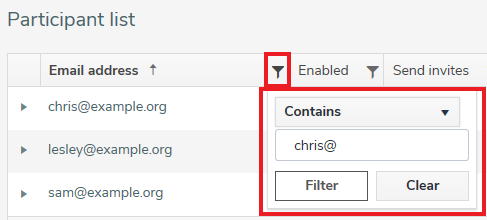
Change the Send invites status
- To change the Send invites status, click Edit.
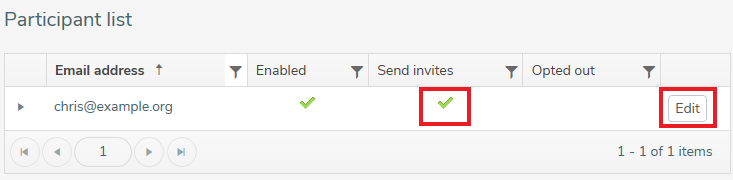
- In the Edit participant dialog, clear the Send invitations checkbox and click Save to save your settings
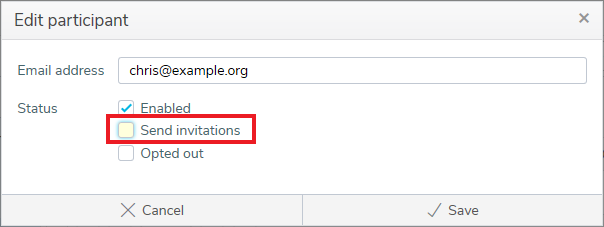
-
A disabled status
 for Send Invites indicates that the participant will no longer receive email invitations or reminders. However, the participant will still be able to access the survey. To prevent a participant from accessing the survey, please see [link to ‘Stop a participant from accessing the survey’ worksheet’]. A participant can have email invitations and reminders reinstated at any time by repeating the steps, selecting the Send invites checkbox instead.
for Send Invites indicates that the participant will no longer receive email invitations or reminders. However, the participant will still be able to access the survey. To prevent a participant from accessing the survey, please see [link to ‘Stop a participant from accessing the survey’ worksheet’]. A participant can have email invitations and reminders reinstated at any time by repeating the steps, selecting the Send invites checkbox instead.
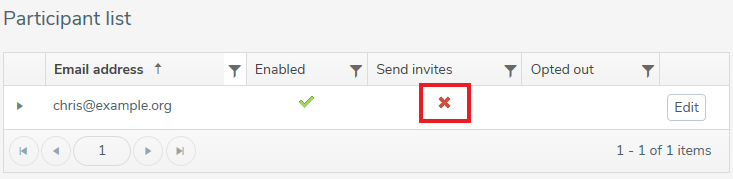
If there is a topic you would like a tutorial on, email to snapideas@snapsurveys.com