Question in an email invitation
The Question in email feature allows you to add a question to the email invitation when it is sent. Asking participants to answer a question as part of an email invitation can help to improve engagement and increase response rates.
Create the email question
The first step is to create a short, engaging question in your questionnaire. This is usually the first question, but you may choose any question in the questionnaire.
Some examples can be an emoji style question or a thumbs up or down. Using an image-based question, created using the Show As Buttons feature, provides a visually appealing question that’s easy for the participant to answer.
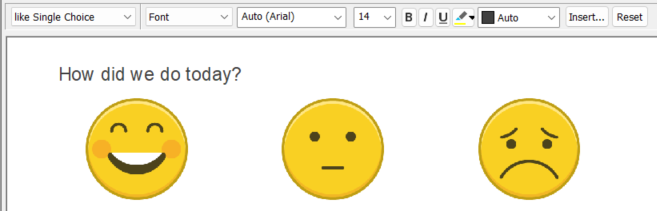
When the participant responds to the question, the full questionnaire opens for them to complete and submit.
Using single response questions gives the best result, because the questionnaire opens as soon as the participant selects an answer. A map control or slider cannot be used.
Upload Participants
In order to create the email invitation and reminders, you must upload the list of participants.
Create the invitation
You can select the question to show in the email invitation in Snap XMP Online.
- Open the survey and in the Summary tab, click the Collect link.
- Select the Participants side menu.
- Click on the Invitations menu item to view the invitations.
- Click Edit for an existing invitation or click Add invitation to create a new invitation.
- Update or create the invitation in the Invitation editor.
- Position the cursor where you would like to display the question and click Add Question.
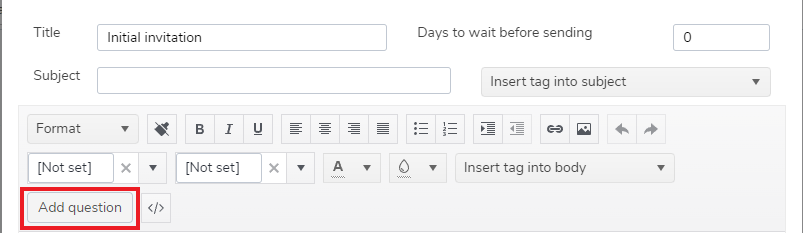
- Select the edition with the question design that you want to use. Then select the language, question and type of survey link.
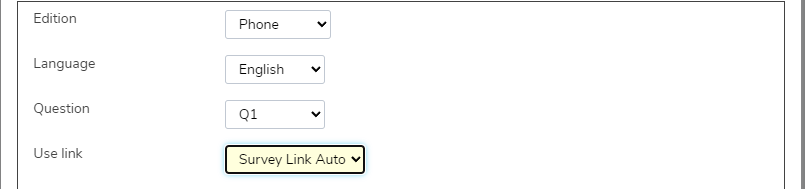
- Click Add. This adds an entry in the email body for the question in email.
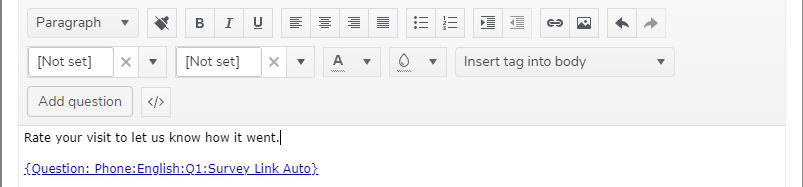
- Click Save to save the invitation.
Responding to the Question in email
When the participant answers the question in email they are shown the full questionnaire in their browser. They complete the questionnaire by navigating through the pages and submitting their response.