Questionnaire properties
You can set up the questionnaire properties in the Questionnaire properties side menu in the Build section.
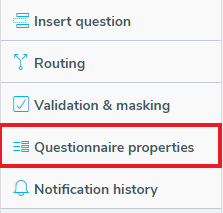
In the Questionnaire properties are the following sections
- Layout
- Buttons
- Save and Submit
Using the title as the questionnaire header
The Layout section of the Questionnaire properties side menu includes the Header and Interview title options for the questionnaire.
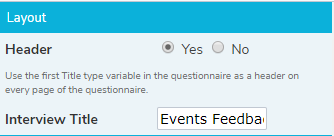
| Layout Options | Description |
| Header | The header used is the first Title type question in the questionnaire. Selecting Yes shows the header on every page of the questionnaire. Selecting No does not show a header. |
| Interview Title | This is the Interview title that is shown on the Analysis reports. |
Setting the buttons properties
You can specify which buttons appear on the pages of your questionnaire. The survey template used to create the survey determines how the buttons look when the questionnaire is running.
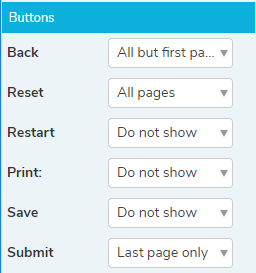
| Buttons | Description |
| Back | Go to previous page. |
| Reset | Clear all the respondent’s entries on this page. |
| Restart | Close the current interview and restart the survey. |
| Print the current page. | |
| Save | Save the current state of the survey. |
| Next | Go to the next page. This is always displayed on every page. |
| Submit | Submit the survey response. This button is always used in the questionnaire. |
| Button Display Options | Description |
| Do not show | Never show this button when running the questionnaire. |
| All pages | Always show this button on every page when running the questionnaire. |
| All but first page | Do not show this button on the first page, but show the button on the other pages. |
| All but last page | Do not show this button on the last page, but show the button on the other pages. |
| First page only | Only show this button on the first page. |
| Last page only | Only show this button on the last page. |
Set the web page shown when the respondent saves and submits
The Save and Submit options determine what happens after the respondent chooses to Submit or Save their response.
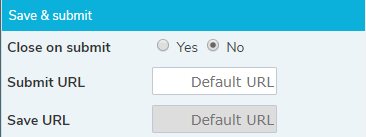
| Save & Submit Options | Description |
| Close on submit | Close the questionnaire web page when the respondent clicks the Submit button. |
| Submit URL | This is the URL of the web page that is shown when the respondent clicks the Submit button. The Default URL is provided by Snap Surveys and displays a Thank you message. |
| Save URL | This is the URL of the web page that is shown when the respondent clicks the Save button. The Default URL is provided by Snap Surveys and displays a Thank you message. |