Resize the Map Control for different screen sizes
You can resize a map control to make them suitable for smaller or larger screens.
In the Map Control Editor, enter a new percentage value in Size or use the up and down arrows to increase or decrease the size.
The map resizes to the new percentage size. For example, 100% is the default size when the image or map control loads. When the size is set to 50 %, this resizes to 50% of the original size.
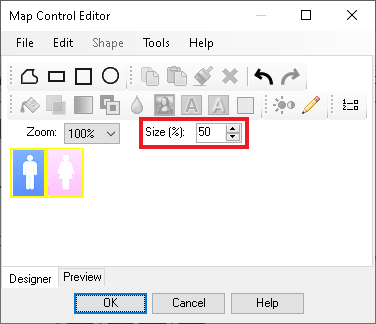
Click OK to save the map control.
Use Zoom if you want to see the image in more detail without changing the size of the image in the map control.