Running the participant data link
When you have set up the participants, invitations and seeded data for your survey you need to run the database link. This will generate the participant and invitation data for the online survey making it available in Snap XMP Online.
Running the database link
- Select File | Database Link to display the Database Links dialog.
- Select the link that contains the participants’ data.
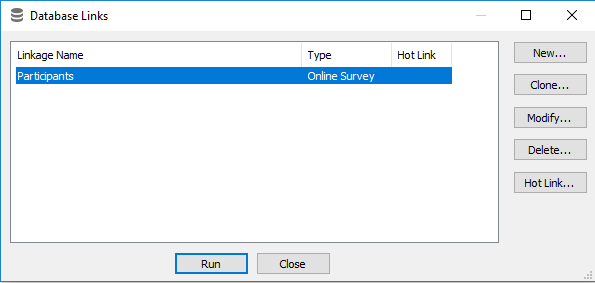
- Click Run to generate the new participant data. This displays the Run Database Link dialog.
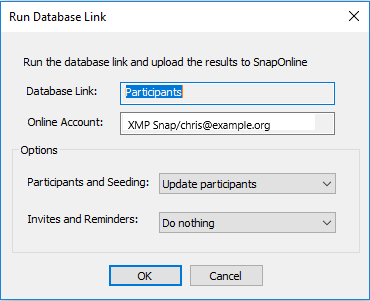
- Choose an option for Participants and Seeding.
| Option | Description |
|---|---|
Do nothing | Does not load any participant or seeding data changes to Snap XMP Online. |
| Add new participants only | Participants in the spreadsheet that are not already in the list will be added. The survey options for sending invitations and tracking the response cannot be changed. |
| Update participants | Participants in the spreadsheet already in the list will be updated (seeding properties will also be replaced). Participants in the spreadsheet but not in the list will be added. The survey options for sending invitations and tracking the response cannot be changed. |
| Replace all participants | New participants will be added. Participants in the spreadsheet that are in the list will be updated (seeding properties will also be replaced). Participants that are in the list but absent from the spreadsheet will be deleted. Existing response data will NOT be deleted. The survey options for sending invitations and tracking the response can be changed. |
| Delete participants | All current participants will be deleted. The response data will NOT be deleted. |
- Choose an option for Invites and Reminders.
Option | Description |
Do nothing | There are no changes made. The process will not upload any invitation or reminder changes to Snap XMP Online. |
Define or replace | This will add the invitation and reminder when they are generated for the first time. When there are already uploaded invitations and reminders this option will remove all the existing invitations and reminders to replace them with the new invitation and reminder set up in Snap XMP Desktop. |
- Click OK to automatically upload the participant data to Snap XMP Online.