Set the web page shown after submitting
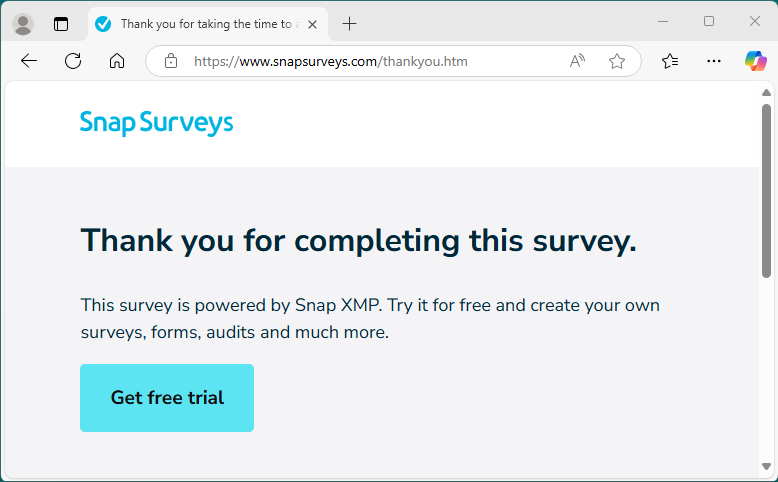
After a respondent has submitted their response, you are able to show them a web page. This can be the default thank you page available on the Snap Surveys website, or you can choose a web page from your organisation or one customised for the survey. This gives the opportunity to thank the respondent and offer them further information.
Adding the submit URL
The Save & submit section contains the option to set a web page to show after the respondent has submitted their response. The Save & submit section is part of the Questionnaire properties side menu.
- Open the survey and click on the Build link to show the questionnaire.
- Click the Questionnaire properties menu.
- The Save & submit section includes options on what to do after the respondent submits their response.
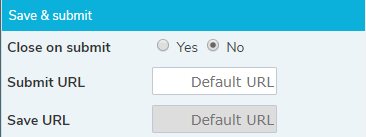
- Set Close on submit to No.
- The Submit URL is the URL of the web page that is shown when the respondent clicks the Submit button. The Default URL is provided by Snap Surveys and displays a Thank you message. If you want to use another URL, enter this URL in Submit URL.
- If you want to show the default Snap Surveys thank you page, clear the Submit URL.
The URL must be a valid web address that starts with “https://” or “http://”.
You may also choose to close the questionnaire after the respondent submits.
If the questionnaire includes a Save button, the respondent can save the questionnaire.