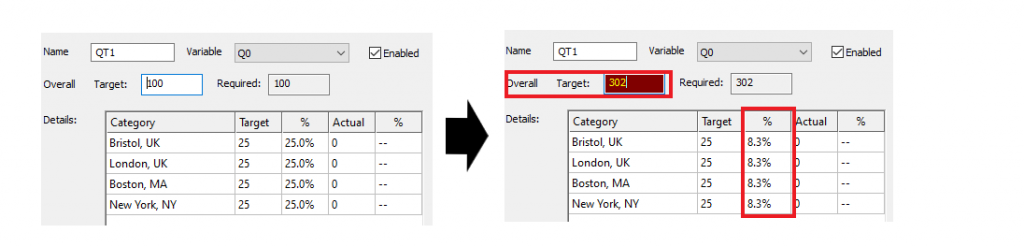Setting an overall target
The overall target is a quota that sets a limit on the total number of responses submitted for a survey. This stops responses being submitted once the target number has been reached. An overall target can be set when offering an incentive for each response submitted making sure costs are kept within budget.
This quota is not linked to any question or variable but can be combined with additional quotas and screen outs that set out further criteria for each response.
Quota controls
You can set the overall target quota in the Quota Control dialog.
- Select View | Quotas and Screen Outs. This opens the Quota and Screen Outs window. (Prior to build 12.10 this was on the Tailor menu.)
- Click Tailoring
 . This opens the Quota Control dialog.
. This opens the Quota Control dialog. - In Target, enter the target number of responses required. When responses are received the Required number is updated to reflect the number of responses left to fill the quota.

- Set the URL or message that is shown to the participant when the overall target number of responses is exceeded.
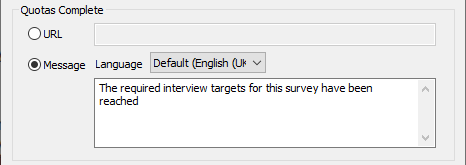
Changing the overall target
In a quota based on a variable, the targets counts and percentages must add up to the overall target and 100%. When the overall target is changed the target counts and percentages in the quotas are automatically updated to reflect the change.
An example of how the quota is changed is shown.
- An existing quota has target allocations of 25 responses or 25% of responses for each category.
- The overall target is changed in the Quota Controls from 100 to 302.
- When the quota is opened again the Target and % have been automatically updated to the best fit for the new overall target.
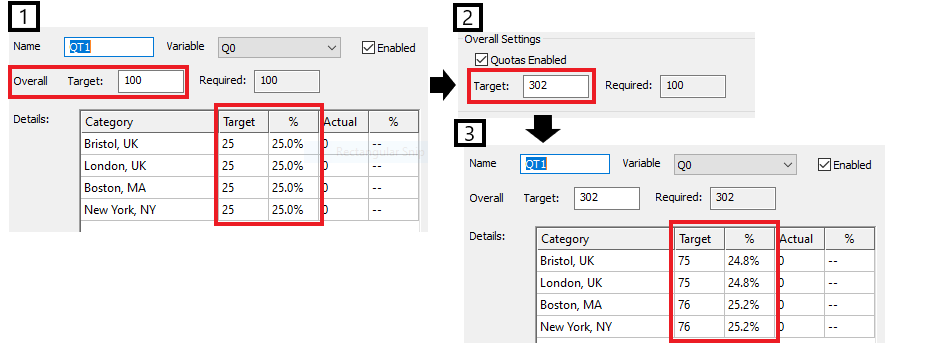
The overall target can also be set when creating or editing a quota or screen out. Regardless of where the overall target is changed, the new target is used for all the quotas and screen outs in the survey.
Changing the quota targets
Usually when you create or edit a target, you know the targets for each category rather than the overall target. When each category target is changed in the Quota dialog the overall target is updated in line
- Select Tailor | Quotas and Screen Outs. This opens the Quota and Screen Outs window.
- Double-click a quota. This opens the Quota dialog.
- Change the target for one of the categories and the overall target updates to the new target total.
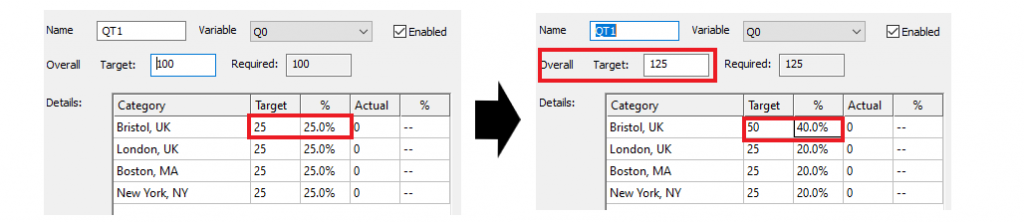
- Click OK to save the quota. A message is displayed warning that the change to the overall total affects all quotas and screen outs.
If you change the overall total, the field changes color as a warning that the category targets and % need recalculating. When the target totals match the overall target the color is cleared from the field.