Setting valid ranges on a question
You can add an expression in the Valid field of a variable so that the respondent can only enter data which matches the expression. For complex expressions it is better to use patterns.
The expression must be a list or range of possible values.
These can be
- limited range For example, 1 TO 5 or 1~5
- unlimited range using relational operators >(greater than), < (less than), >= (greater than or equal to), <= (less than or equal to), <> (not equal to). For example >10 would include all values greater than 10
- ranges defined by variables in the questionnaire. For example <Q9 would include all values less than the response to Q9
- a list For example f, F, m, M or 1,2, >6
You can set the valid range:
- by opening the Variable properties dialog from the questionnaire window and editing the value of the Valid field
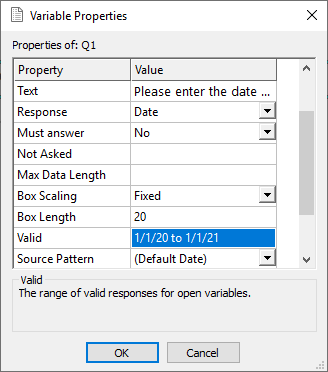
- by opening the Variable details dialog from the Variables window and editing the Valid field.
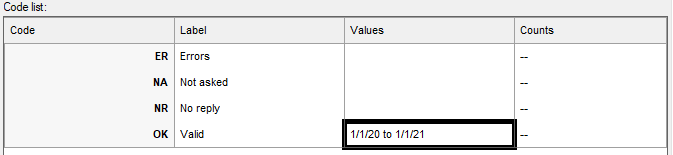
To use the Valid property for open responses in a Web surveys, you must also check the Validate Open Responses option in the Interview section of the Questionnaire properties.
Note: You can use a variable within a limited range (e.g. Q9 to 15).
If you wish to use a relational operator within a limited range (e.g. >Q9 to 15), you cannot do so directly. Instead you must create a derived variable (e.g. V1) that contains the result of (Q9 + 1), and then set the valid range to be V1 to 15.
Setting a valid range for a number
- Open the survey in questionnaire mode.
- Select the question that you wish to set a valid range on.
- Click
 on the window toolbar to open the variable properties dialog. (You can also press Alt+Enteror right-click the question and select Variable properties from the context menu.)
on the window toolbar to open the variable properties dialog. (You can also press Alt+Enteror right-click the question and select Variable properties from the context menu.) - If the Valid field is not visible, scroll the list of fields to display it.
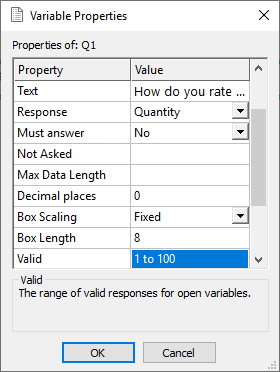
- Enter the valid range. For example 1 to 100 or <101. This would set a maximum of 100 for a question using percentages.
- Click OK to save the changes.
Setting a valid entry to match a previous entry
If you wish a respondent to type an identical entry twice, such as, to confirm an email address, you can set a Valid response of the previous variable.
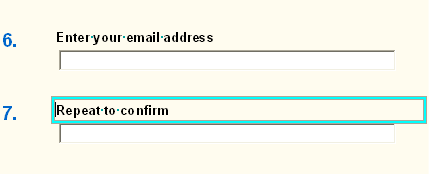
- In the Questionnaire window select the question that you wish to set a valid range on.
- Click
 on the window toolbar to open the variable properties dialog. (You can also press Alt+Enter or right-click the question and select Variable properties from the context menu.)
on the window toolbar to open the variable properties dialog. (You can also press Alt+Enter or right-click the question and select Variable properties from the context menu.) - If the Valid field is not visible, scroll the list of fields to display it. Enter the variable name that you wish to match.
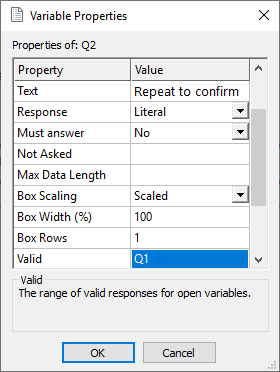
- Click OK to save the changes.