Setting variable width columns in your report
-
Click
 on the toolbar to add a new instruction and select Page Layout.
on the toolbar to add a new instruction and select Page Layout.
- The Page Layout instruction dialog opens. Select the Page Setup tab.
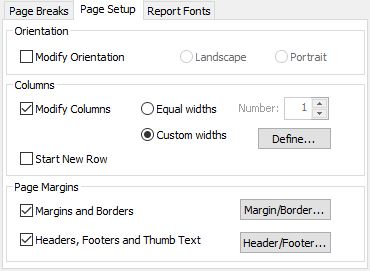
- Select Modify Columns.
- Select Custom widths and click Define… to open the Custom column widths dialog.
- Enter the number of columns that you want (defaults to number of equal width columns).
- Enter the width of the gap you desire between all your columns.
- Drag the column dividers to set your columns.
- If you need to set precise widths,
- start at the left hand column
- drag the right-hand column divider until the column is slightly larger than you wish
- enter the percentage width in the column width field.
- Click OK to save your columns.
- Click OK to save your instruction.