Sharing surveys with an interviewer
- Sharing surveys with interviewer is done in Snap XMP Online.
- Log in to Snap XMP Online and Your work is the first page shown. If you are already logged into Snap XMP Online, click Home to return to Your work.
- Select the item that you wish to share with the interviewer. This can be a survey, folder, or all your work. If you share a folder all of the surveys and sub-folders are shared. If you share Your work then everything in Your work is shared.
- Select the Shares tab in order to share the item.
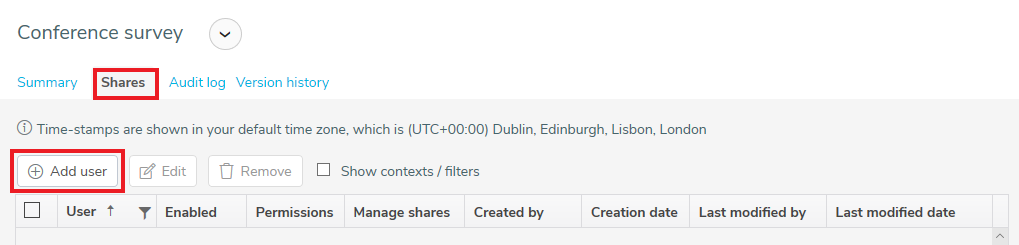
- Click the Add user button to add another Snap XMP Online account user to share this item of work with.
- In the Add user dialog enter the interviewer’s email account used for their Snap XMP Online account.
- Next set the Permissions to Interviewer.
- Set Enabled to Yes for the interviewer to have access to the shared item.
- Set Manage shares to No if you do not want the interviewer to share the work with other account holders.
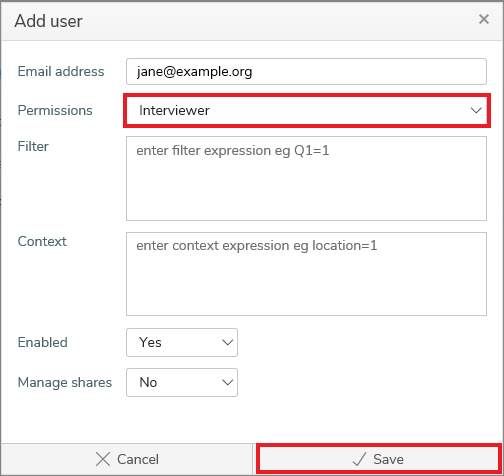
- When you have entered the user details, click Save to add the user. The interviewer has access to the shared item.