Spell checking your reports
You can check the spelling of a report by clicking the
![]() button on the toolbar. This will check the spelling in all Information and Text Grid instructions in the report. It will also check the spelling in the Notes pane of any analyses that are included directly in the report.
button on the toolbar. This will check the spelling in all Information and Text Grid instructions in the report. It will also check the spelling in the Notes pane of any analyses that are included directly in the report.
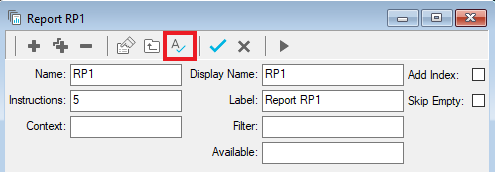
Checking the spelling of notes in Execute instructions
Spell checking a report does not check the spellings of any items included via an Execute instruction. You must check these items individually. You can check the spelling of analysis notes that you have included via an Execute instruction by opening the Analyses display window.
- Select the Execute instruction that you wish to spell check.
- Double click the instruction to open the Execute dialog.
-
Click on the
 View Analysis icon to open the Analysis Display window.
View Analysis icon to open the Analysis Display window.
-
Click
 to open the Notes pane if it is not visible.
to open the Notes pane if it is not visible.
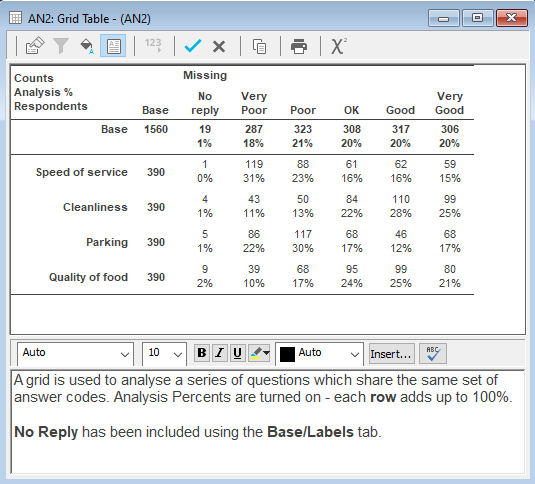
-
Click
 on the notes pane toolbar to spell check the text.
on the notes pane toolbar to spell check the text.