Stopping a participant from accessing the survey
This tutorial covers how to prevent a participant from accessing a survey in Snap XMP Online. This is done by setting the participant to disabled so they can no longer access the survey and turning off email invitations and reminders.
Finding the participant
- Login to Snap XMP Online and the home page shows Your Work.
- In Your Work, navigate to your survey.
- In the survey Summary tab, click the Collect link.
- Once in the Collect tab, select Participants from the side menu and then select Participant list.
- Use the filter to search for the participant by Email address or Login.
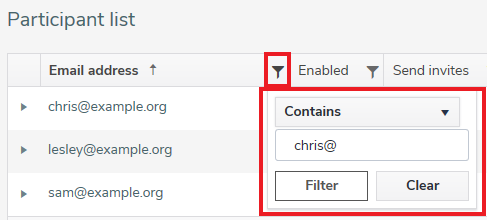
Changing the Enabled and Send invites status
- To change the Enabled and Send invites status, click Edit.
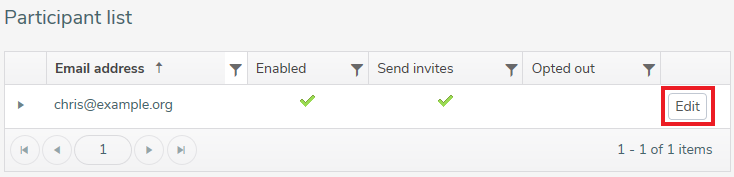
- In the Edit participant dialog, clear the Enabled and Send invitations checkboxes. Click Save to save your settings
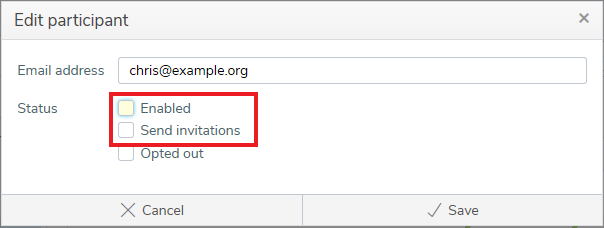
-
A disabled status
 for Enabled indicates that the participant cannot access the survey. A disabled status for Send Invites indicates that the participant will no longer receive email invitations or reminders. A participant can be given access to the survey and have email invitations and reminders reinstated at any time by repeating the process with Enabled and Send invites selected instead.
for Enabled indicates that the participant cannot access the survey. A disabled status for Send Invites indicates that the participant will no longer receive email invitations or reminders. A participant can be given access to the survey and have email invitations and reminders reinstated at any time by repeating the process with Enabled and Send invites selected instead.
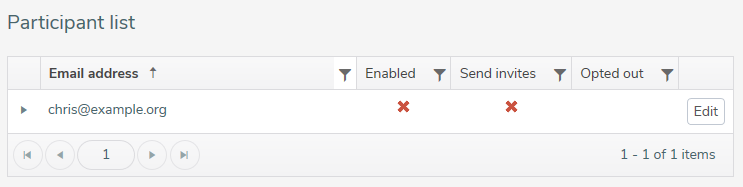
If there is a topic you would like a worksheet on, email to snapideas@snapsurveys.com