Using the Style Picker
The Style Picker tool is an easy way of applying a question style to questions in your questionnaire. This tool is only available in Design mode ![]() . Style Picker allows you to format a question by selecting a style of your choice and viewing this style in the preview window before applying it to the questionnaire. This window shows you how the question will look in the questionnaire with the selected style applied. It is a useful and easy tool to use as it allows you to try out different question styles and see how they would look in a preview window without actually applying it to a question in the questionnaire.
. Style Picker allows you to format a question by selecting a style of your choice and viewing this style in the preview window before applying it to the questionnaire. This window shows you how the question will look in the questionnaire with the selected style applied. It is a useful and easy tool to use as it allows you to try out different question styles and see how they would look in a preview window without actually applying it to a question in the questionnaire.
- Select the question you would like to change.
- Select More Styles from the drop-down list of style names, or click the Style Picker button
 .
. - The Style Picker dialog appears with the selected question displayed in the preview pane. You can see a list of all of the styles in the questionnaire on the left of the dialog box. To show the question with a different style, select a new style in the list. The preview will change accordingly.
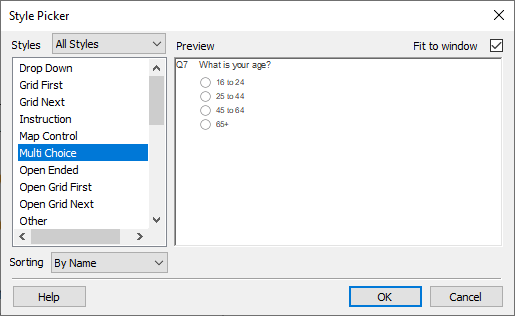
- Showing ‘All Variables’ displays all the questions from the current questionnaire with their associated style name in a list. This can be useful if you are not really familiar with style names as it allows you to pick styles by variable rather than by style name.
- This updates the question showing the new style in the Questionnaire Window.
Style Picker options
| Styles | Select the styles option from drop-down list All Styles displays all styles, including temporary styles starting with “Like” which have not been saved. Named Styles displays all named and saved styles. Used Styles displays all styles used in the questionnaire. Unused Styles displays all styles not used in the questionnaire. All Variables lists all variables and their associated style. |
| Preview | As the selected question will appear in the selected style. |
| Fit to window | Select to fit the preview in the preview window. Clear to display preview at full size. |
| Sorting | Select the order of the styles list: in alphabetical order by name, in order of use, or grouped together in style families (so styles based on another style will appear by it) |
| OK | Apply chosen style to the selected variable or question. |