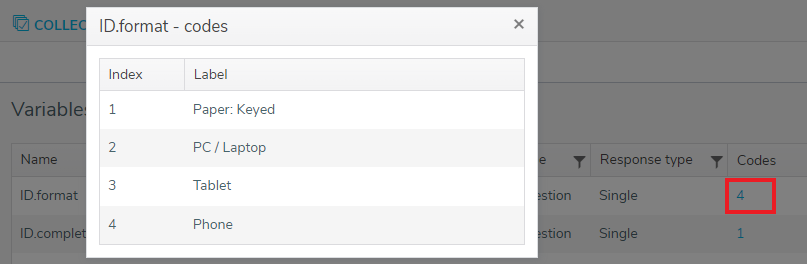Viewing the questionnaire variables
In Snap XMP Online you can view the details for the question and derived variables in the selected questionnaire. The variable details can help when creating filter expressions for restricting the response data when viewing reports or setting up shared accounts.
The variables can be viewed in the Collect section in Snap XMP Online with the following instructions:
- In Your work, select the survey that you are sharing.
- Click the Collect tab. This shows the Overview section
- Click Variables on the side menu. This shows a list of the variables for the survey. The list includes the system paradata variables.
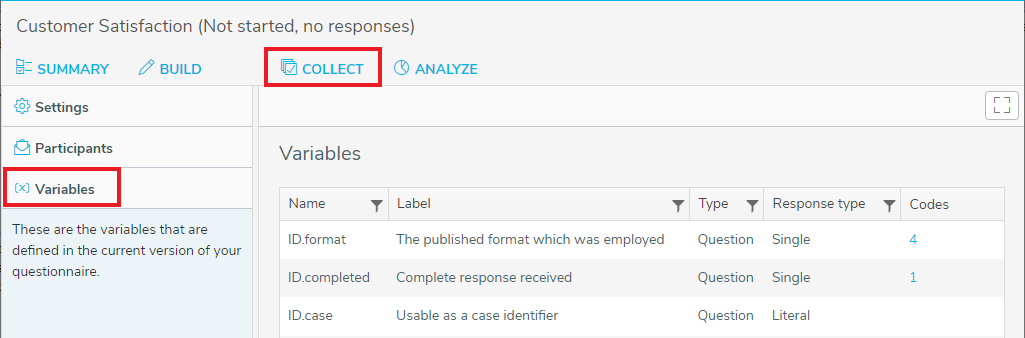
- The variable details contain the name, label, type, response type and codes as described in the following table
| Column | Description |
| Name | The name of the variable. |
| Label | The label describing the variable. This is often the question text |
| Type | The type of variable: Question or Derived. Titles, sub-titles and information are not listed. |
| Response type | The response type of the variable: Single, Multiple, Literal, Quantity, Date or Time. |
| Codes | These are available for Single and Multiple response types. The number of codes is shown in a link. Click on the link to open a dialog showing the available code labels. |
- In the Codes column, click on the numbered link to show a list of the available codes for that variable.